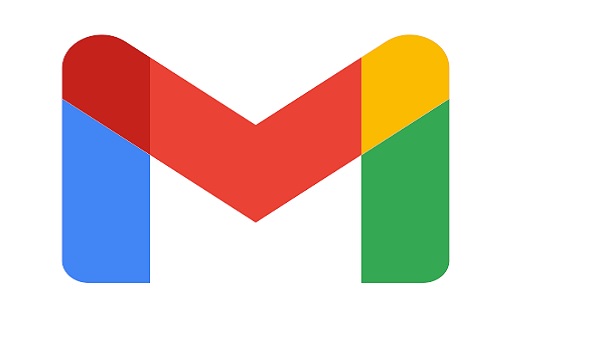
Gmail is one of the most popular email services worldwide, and for a good reason: it offers a user-friendly interface, robust features, and seamless integration with other Google products. Whether you use Gmail for personal communication or work-related tasks, optimizing its functionalities can significantly enhance your productivity. In this article, we’ll explore a range of tips and tricks to help you make the most of Gmail’s features and manage your inbox efficiently.
Organize Your Inbox with Labels and Filters
Labels and filters are powerful tools that enable you to organize your inbox effectively. Labels act as tags, allowing you to categorize your emails and group related messages together. You can create labels for different projects, clients, or topics, making it easier to find specific emails later.
Filters, on the other hand, automatically categorize incoming emails based on specific criteria, such as sender, subject, or keywords. You can set up filters to automatically apply labels, archive, or mark emails as read, streamlining your inbox management.
Master Gmail Keyboard Shortcuts
Gmail offers a range of keyboard shortcuts that can save you valuable time and effort. Learning these shortcuts will help you navigate Gmail with ease and speed up your email management tasks. Some popular shortcuts include:
- Compose new email: Press ‘C’
- Send email: Press ‘Ctrl + Enter’ (or ‘Cmd + Enter’ on Mac)
- Reply to email: Press ‘R’
- Forward email: Press ‘F’
- Archive email: Press ‘E’
- Mark email as read/unread: Press ‘Shift + I’
- Move to the next/previous email: Press ‘J’ or ‘K’
You can find the full list of Gmail keyboard shortcuts by pressing ‘?’ when in your Gmail inbox.
Utilize Google Tasks and Keep for Enhanced Productivity
To-do lists are essential for staying organized, and Gmail integrates seamlessly with Google Tasks and Google Keep. Google Tasks allows you to create simple to-do lists that sync across devices, ensuring you stay on top of your tasks both on your desktop and mobile devices. You can add emails as tasks directly to Google Tasks, helping you keep your inbox clutter-free.
Google Keep, on the other hand, is a versatile note-taking app that allows you to create checklists, add reminders, and organize ideas. You can also save emails to Google Keep, which is perfect for capturing important information or ideas from your inbox.
Schedule Emails for Later Delivery
Sometimes, it’s best to schedule an email to be sent at a later time rather than immediately. This feature is particularly useful when you’re working across different time zones or want to ensure your email reaches the recipient at the most appropriate moment. Gmail’s “Schedule send” option allows you to specify the date and time you want the email to be delivered, enabling you to compose messages when it’s convenient for you and have them sent at the optimal time.
Enable Gmail Offline Access
Internet connectivity issues can disrupt your email management, especially when you need to access crucial information during downtime. By enabling Gmail’s offline access feature, you can continue to read, respond to, and search for emails even when you’re not connected to the internet. Any changes made while offline will be synced once you’re back online.
To enable offline access, go to Settings > See all settings > Offline > Enable offline mail.
Unsubscribe from Unwanted Newsletters
A cluttered inbox filled with promotional emails and newsletters can be overwhelming. Take advantage of Gmail’s built-in “Unsubscribe” feature to declutter your inbox from unwanted subscriptions. Gmail will automatically identify and highlight unsubscribe links within emails, making it easier for you to opt-out from mailing lists.
Use Smart Compose and Smart Reply
Gmail’s Smart Compose and Smart Reply are AI-powered features designed to save you time when composing emails. Smart Compose suggests completions to your sentences as you type, while Smart Reply offers quick, contextually relevant responses to incoming messages. Both features learn from your writing style over time, providing more accurate suggestions as you use them.
Conclusion
By implementing these tips and tricks, you can enhance your productivity and streamline your email management in Gmail. From organizing your inbox with labels and filters to leveraging time-saving features like keyboard shortcuts and Smart Compose, Gmail offers a plethora of tools to help you work smarter and more efficiently. Embrace these practices, and you’ll find yourself mastering Gmail in no time, making email communication a breeze.
